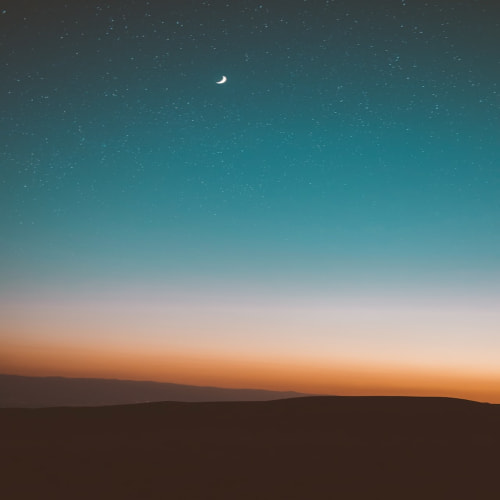반응형
유니티 C# 스크린샷 찍고 다운로드 폴더에 이미지 저장 방법 간단 구현
using UnityEngine;
using System.IO;
public class ScreenshotManager : MonoBehaviour
{
public string screenshotFileName = "screenshot.png";
void Update()
{
// 스페이스바를 눌렀을 때 스크린샷을 찍고 저장
if (Input.GetKeyDown(KeyCode.Space))
{
TakeScreenshot();
}
}
// 스크린샷을 찍고 저장하는 함수
void TakeScreenshot()
{
string path = GetScreenshotPath(screenshotFileName);
ScreenCapture.CaptureScreenshot(path);
Debug.Log("Screenshot saved to: " + path);
}
// 다운로드 폴더 경로 가져오기
string GetScreenshotPath(string fileName)
{
string folderPath = "";
// 각 플랫폼별로 다운로드 폴더 경로 지정
if (Application.platform == RuntimePlatform.WindowsPlayer || Application.platform == RuntimePlatform.WindowsEditor)
{
folderPath = Path.Combine(System.Environment.GetFolderPath(System.Environment.SpecialFolder.MyDocuments), "Downloads");
}
else if (Application.platform == RuntimePlatform.OSXPlayer || Application.platform == RuntimePlatform.OSXEditor)
{
folderPath = Path.Combine(System.Environment.GetFolderPath(System.Environment.SpecialFolder.Personal), "Downloads");
}
else if (Application.platform == RuntimePlatform.Android)
{
folderPath = "/storage/emulated/0/Download"; // Android의 다운로드 폴더
}
else if (Application.platform == RuntimePlatform.IPhonePlayer)
{
folderPath = Application.persistentDataPath; // iOS에서는 다운로드 폴더 대신 이 경로 사용
}
// 폴더가 없으면 생성
if (!Directory.Exists(folderPath))
{
Directory.CreateDirectory(folderPath);
}
// 파일 전체 경로 반환
return Path.Combine(folderPath, fileName);
}
}
유니티 Simple Capture 활용 (에셋)
[유니티 Unity] 유니티로 화면 캡쳐하기 <SimpleCapture>
유니티로 화면 캡쳐하기 유니티 화면 간단 캡쳐 도구 패키지를 다운 받으면 다음 처럼 창이 생깁니다. 클릭하면 스크린 샷을 사용할 수있는 속성창이 나옵니다. 캡처를 원하는 카메라를 컴포넌
j2su0218.tistory.com
반응형