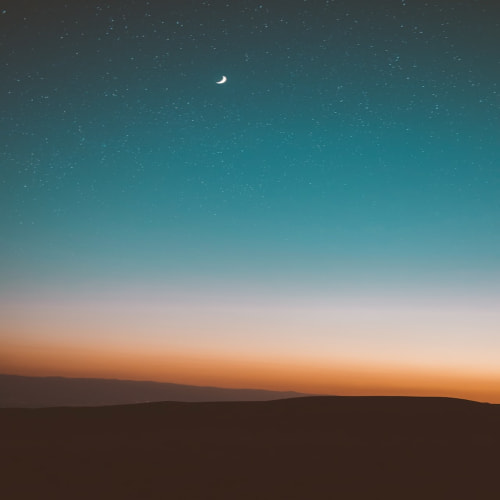반응형
Appbar
- centerTitle : 텍스트 가운데 정렬 여부
- automaticallyImplyLeading : 뒤로가기 버튼 제거 여부
- elevation : 그림자 제거
- backgroundColor : 배경 색
- title : 제목
- leading : 왼쪽 아이콘 버튼
- actions : 오른쪽 아이콘 버튼
- 예시 코드
Widget build(BuildContext context) {
return Scaffold(
appBar: AppBar(
centerTitle: true,
automaticallyImplyLeading: true,
elevation: 0,
backgroundColor: Colors.white,
title: Text("제목"),
leading: IconButton(
icon: Icon(Icons.star, color: Colors.black),
onPressed: () {
print("왼쪽 위 아이콘 클릭");
},
),
actions: [
IconButton(
icon: Icon(Icons.star, color: Colors.black),
onPressed: () {
print("오른쪽 아이콘 클릭 1");
},
),
IconButton(
icon: Icon(Icons.star, color: Colors.black),
onPressed: () {
print("오른쪽 아이콘 클릭 2");
},
),
],
),
);
}반응형